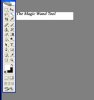I have been using Photoshop Elements to edit our website photos. I have had reasonable success in editing our product shots to place on our website. I am able to de-emphasize the background (which is almost always white or at least neutral) and highlight the product.
I am very interested to know how to completely remove the background and add a drop shadow for the product. This is such a clean look! I've tried using the various selection tools but have not had much success.
I assume that there must be a faster / cleaner way than getting down to the pixel level... does anyone have any tips or tricks to share with the class? I will be forever in your debt!
Thanks in advance!
I am very interested to know how to completely remove the background and add a drop shadow for the product. This is such a clean look! I've tried using the various selection tools but have not had much success.
I assume that there must be a faster / cleaner way than getting down to the pixel level... does anyone have any tips or tricks to share with the class? I will be forever in your debt!
Thanks in advance!