My goal is to compile a list of How To items for some of FlowerChat's features. Each How To will be in its own post in this thread.
I am going to ask that replies be resticted to the topics of discussion and I want everyone to know that in this thread replies my be edited or deleted once their content has been integrated into the appropriate How To article. This will keep the thread readable and more useful to the members.
Requests for How To topics can be posted to this thread or PM'd to me. I will delete the request post once the How To is posted.
Ryan
FlowerChat Admin
I am going to ask that replies be resticted to the topics of discussion and I want everyone to know that in this thread replies my be edited or deleted once their content has been integrated into the appropriate How To article. This will keep the thread readable and more useful to the members.
Requests for How To topics can be posted to this thread or PM'd to me. I will delete the request post once the How To is posted.
Ryan
FlowerChat Admin